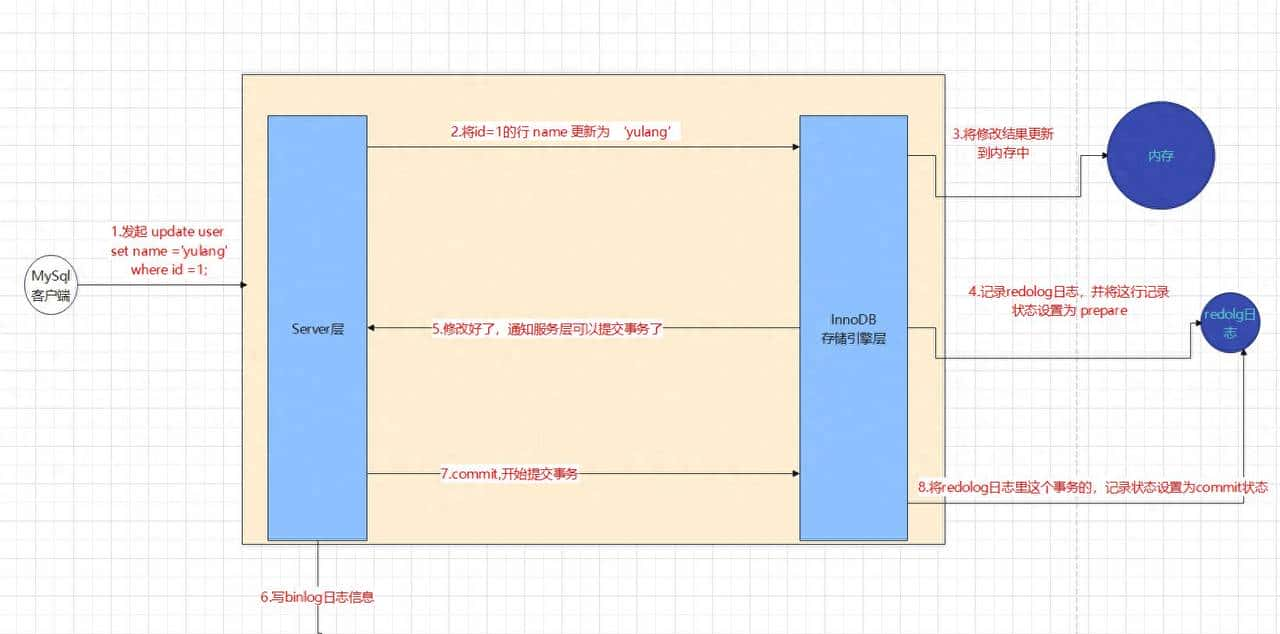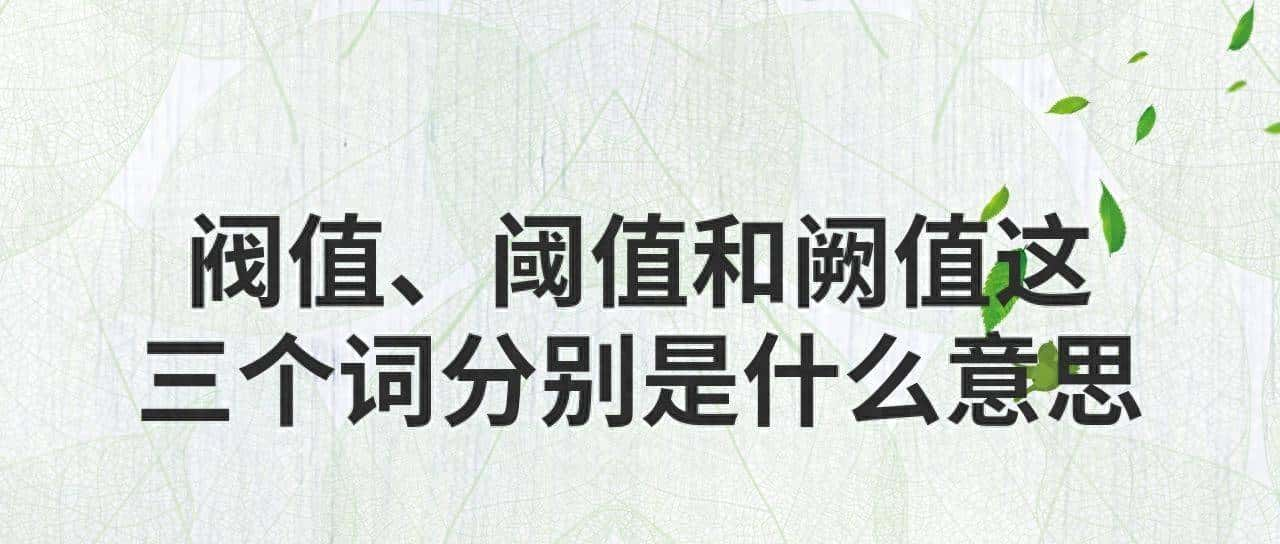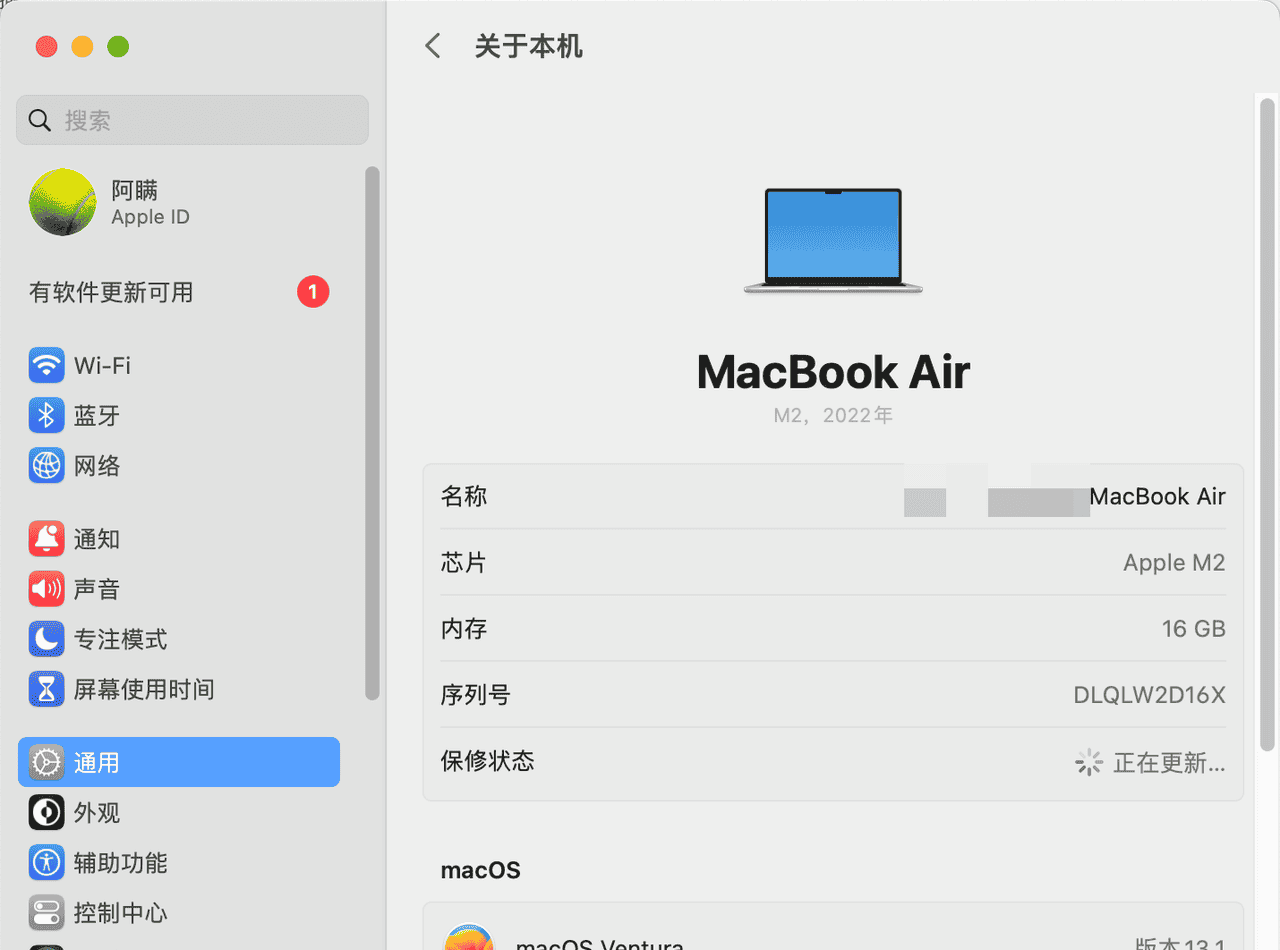When working with Linux systems, there are several ways to copy files between remote computers. Two popular methods are SCP (Secure Copy) and FTP (File Transfer Protocol). In this article, we ll discuss the key differences between SCP and FTP, and provide examples of how to use each method to copy files in a Linux environment.
SCP (Secure Copy)
SCP is a secure file transfer protocol that uses SSH (Secure Shell) for data transfer. This means that all data transferred using SCP is encrypted, making it a safe and secure method for transferring sensitive information. In addition, SCP offers several advantages over FTP, including faster transfers, automatic authentication, and the ability to resume interrupted transfers.
scp [source_file] [username@]destination_host:[destination_directory]
For example, to copy a file named file.txt from the local computer to a remote computer with the IP address 192.168.0.100, you can use the following command:
scp file.txt user@192.168.0.100:~/
FTP (File Transfer Protocol)
FTP is a commonly used file transfer protocol that allows you to transfer files between remote computers. Unlike SCP, FTP transfers are not encrypted, making it a less secure option for transferring sensitive information. However, FTP offers several advantages over SCP, including support for file transfer resuming and the ability to transfer multiple files at once.
Here s an example of how to use FTP to copy a file from one remote computer to another:
ftp [destination_host]
Once you are connected to the FTP server, you can use the following FTP commands to copy a file:
ftp> put [source_file] [destination_file]
ftp> quit
For example, to copy a file named file.txt from the local computer to a remote computer with the IP address 192.168.0.100, you can use the following commands:
ftp> open 192.168.0.100
ftp> put file.txt file.txt
ftp> quit
Conclusion
Both SCP and FTP are useful tools for copying files between remote computers in a Linux environment. SCP offers the advantage of secure, encrypted transfers, while FTP offers support for file transfer resuming and the ability to transfer multiple files at once. Ultimately, the choice between SCP and FTP will depend on your specific needs and the level of security required for your file transfers.
To run an FTP client using lftp in Ubuntu, you can use the following command in the terminal:
lftp ftp://[username[:password]@]ftp.server.com
Replace [username[:password]@] with your FTP login credentials if necessary, and ftp.server.com with the address of the FTP server you want to connect to.
lftp is a third-party FTP client that provides many advanced features and is widely used in Linux distributions, including Ubuntu. On the other hand, ftp is a basic FTP client that is included in most Unix-based systems, including Ubuntu.
To install the lftp command in Ubuntu, you can use the following terminal command:
sudo apt-get update
sudo apt-get install lftp
This will download and install the latest version of lftp from the Ubuntu package repository. After the installation is complete, you can run lftp by typing lftp in the terminal.
相关文章